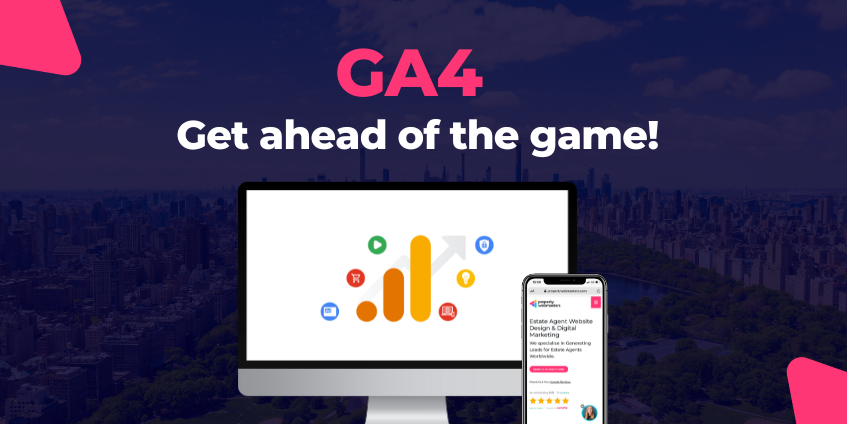
If you are keeping up to date with your website analytics and performance, you will have seen this countdown either shared, pop up on your screen or sent across to you as a question over the last few months, but now the importance and the need for action is coming to fruition.
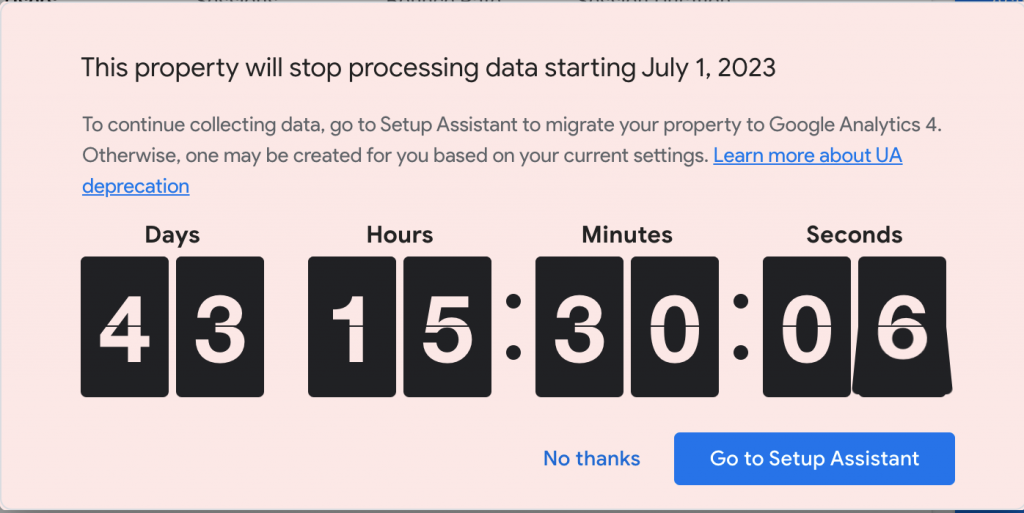
Centred around providing more in-depth and transverse data throughout the entire customer lifecycle. making the switch from UA to GA4 may seem daunting although the benefits and future abilities of the solution far outweigh the initial frustration.
Tracking Google Analytics is crucial for estate agents as it provides valuable insights into the performance of their online presence. By implementing Google Analytics on their website, agents can gather data on various metrics, enabling them to make informed decisions and improve their digital marketing efforts.
Firstly, Google Analytics helps estate agents understand their website traffic. It provides information on the number of visitors, their geographic location, and the source of their referral (such as organic search, paid advertisements, or social media). This data allows agents to assess the effectiveness of their marketing campaigns and determine which channels are driving the most traffic to their site.
Secondly, Google Analytics provides insights into user behavior on the website. Agents can analyze metrics like bounce rate, average session duration, and pages per session to understand how engaged visitors are with their content. This information helps identify areas where the website may need improvement, such as optimizing page load times or enhancing user experience, ultimately leading to higher user satisfaction and increased conversions.
Google Analytics 4 is centred around providing more data throughout the entire lifecycle of the customer journey, providing more indepth data regarding of levels of engagement, monetization and retention. Utilising advanced machine learning algorithms, enabling automatic event tracking and smarter insights, GA4 will allow you to visualise your current audience much clearer than previous aswell as allowing you to optimise your paid and offline marketing campaigns to the highest level.
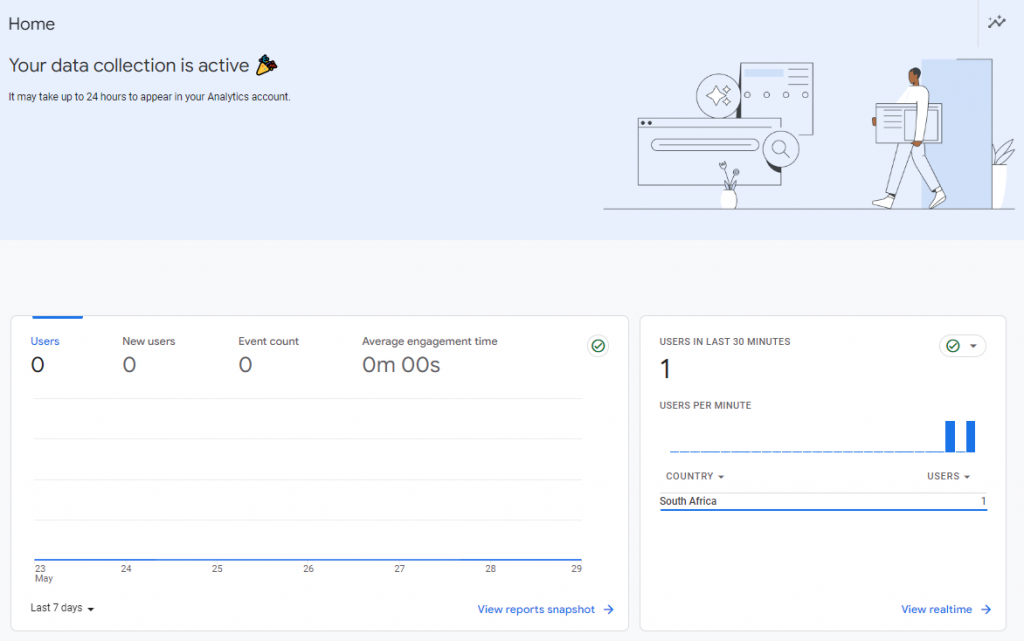
If you are wondering whether you will need to upgrade your account or not, the first question to ask yourself is did you sign up before October 14th 2020? If so you are probably using UA but if you signed up more recently you may already be using GA4. One way to clearly identify this is by looking at your property ID, if you need to upgrade to GA4 your ID will include a ‘UA-’ at the start of the number.
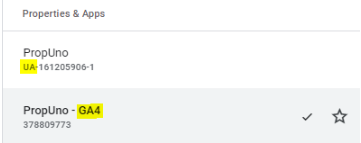
Lets get started:
If you are a current client of ours dont worry we have you covered! Although if you arent currently a client and are unsure on the next steps to take when it comes to switching over your accounts, contact us today and we will be happy to help! Alternatively, you can take a look at this easy to follow tutorial from Google themselves…